Power BI Integration
Introduction:
The integration of Power BI with Worxmate provides a seamless solution for managing customer service operations while aligning them with your business objectives. With Power BI’s robust features, such as Knowledge Base Management, Document Management, Communication Management, and Client History, combined with Worxmate’s capabilities, you can streamline client interactions, enhance team productivity, and deliver exceptional customer experiences.
By connecting Power BI with Worxmate, you can:
Optimize client interactions through automated processes and streamlined workflows.
Track and manage customer support metrics to align with business goals.
Enhance collaboration between service teams and other departments.
Generate detailed insights combining customer service s with strategic objectives.
This document is divided into two sections:
- Authentication
- Auto Check-In
Authentication
Configuring Power BI Integration in Worxmate :
Log in to your Worxmate account
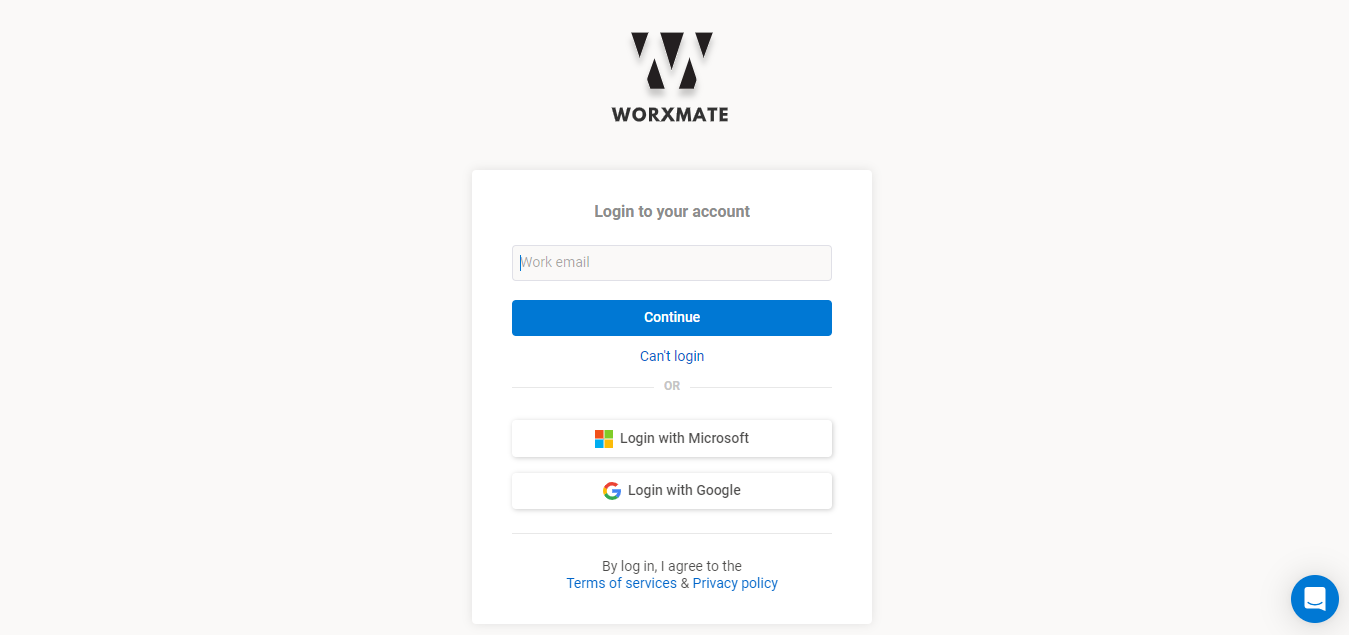
Navigate to the main menu and select “Settings”
In the Settings menu, locate the “Integrations” section
Find and click on the Power BI integration option
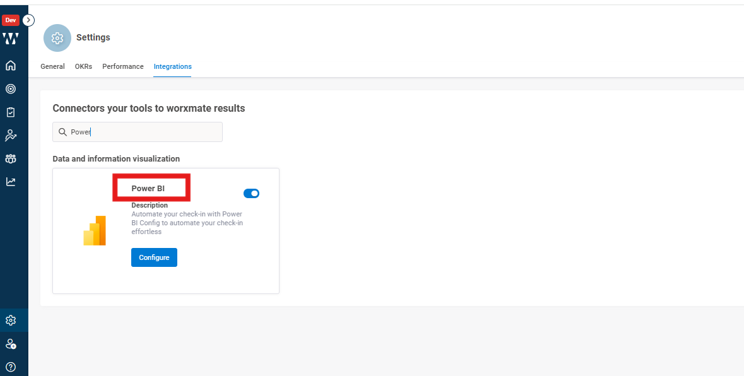
Adding the Connection:
Click on the “Configure” button for Power BI
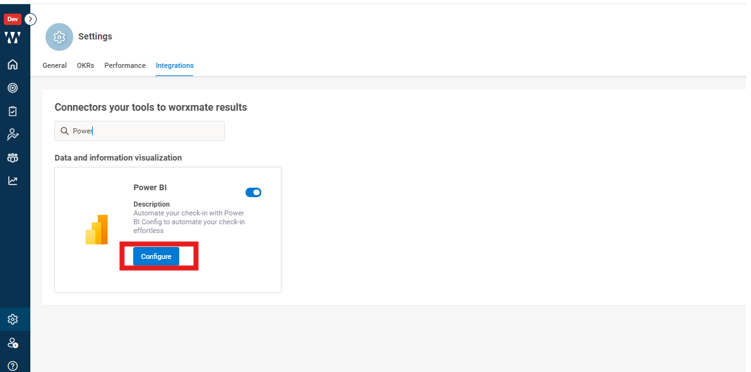
You will get a Microsoft consent box put your credentials.
you will see that your connection has been successfully added.
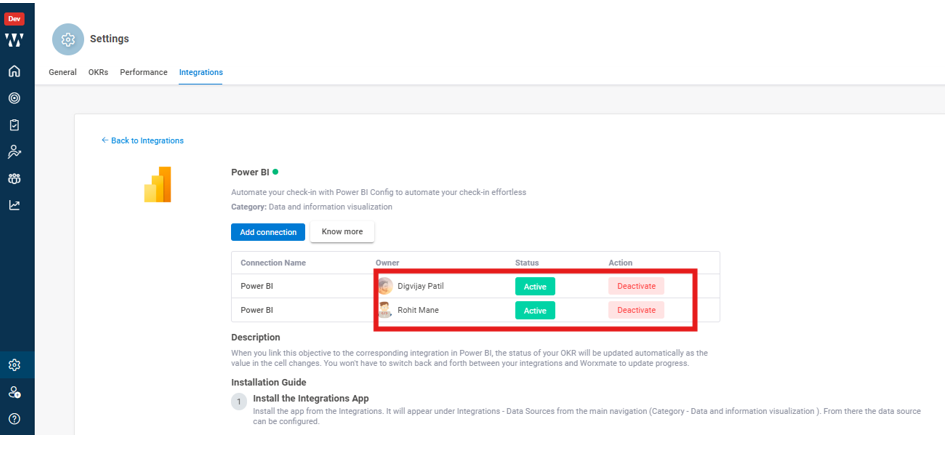
Go to OKR section and Add Objective and Key Result
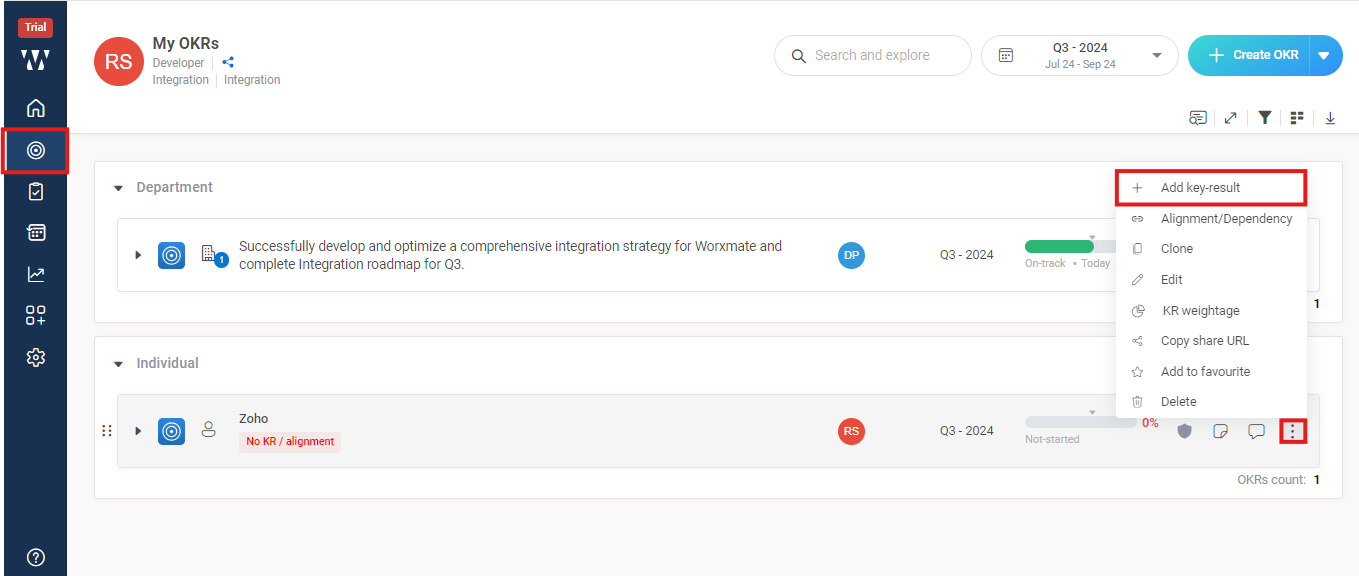
Auto-Check-in
Now from Auto check in select Power BI
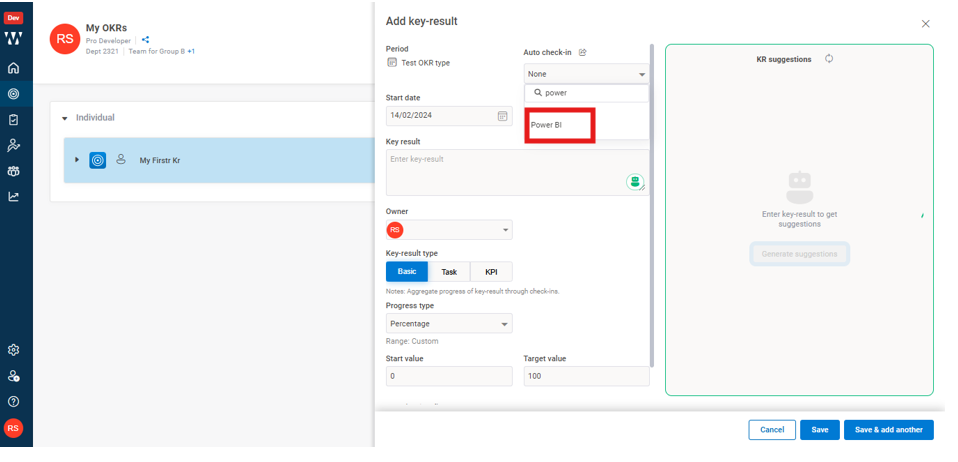
Now, select your workspace, retrieve the desired value, check the box labeled “Check-in with current value,” and click “Save
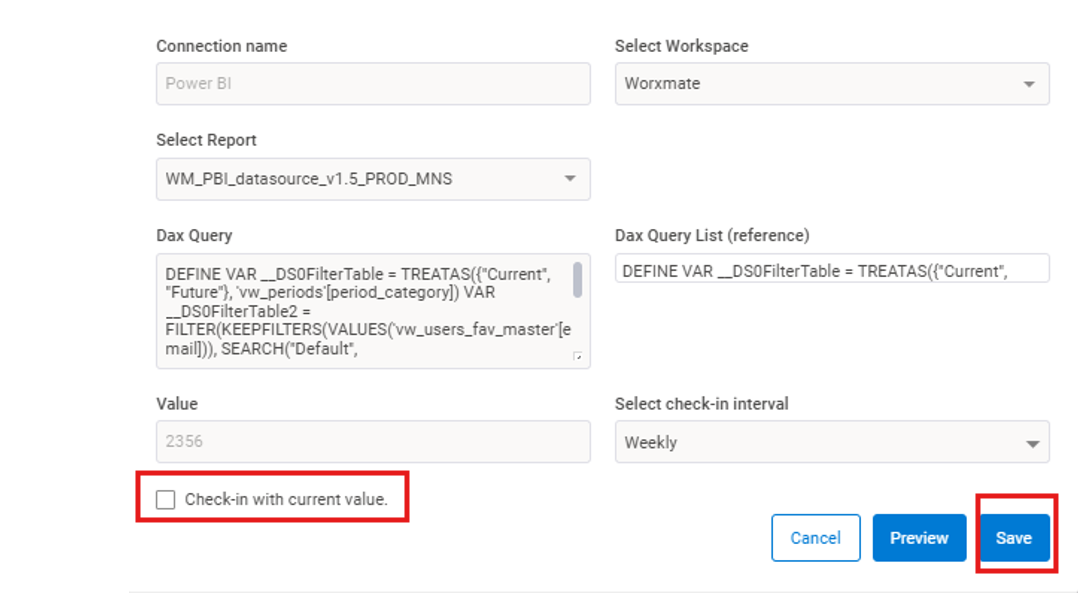
Now you can view your check-in on the Key Result

