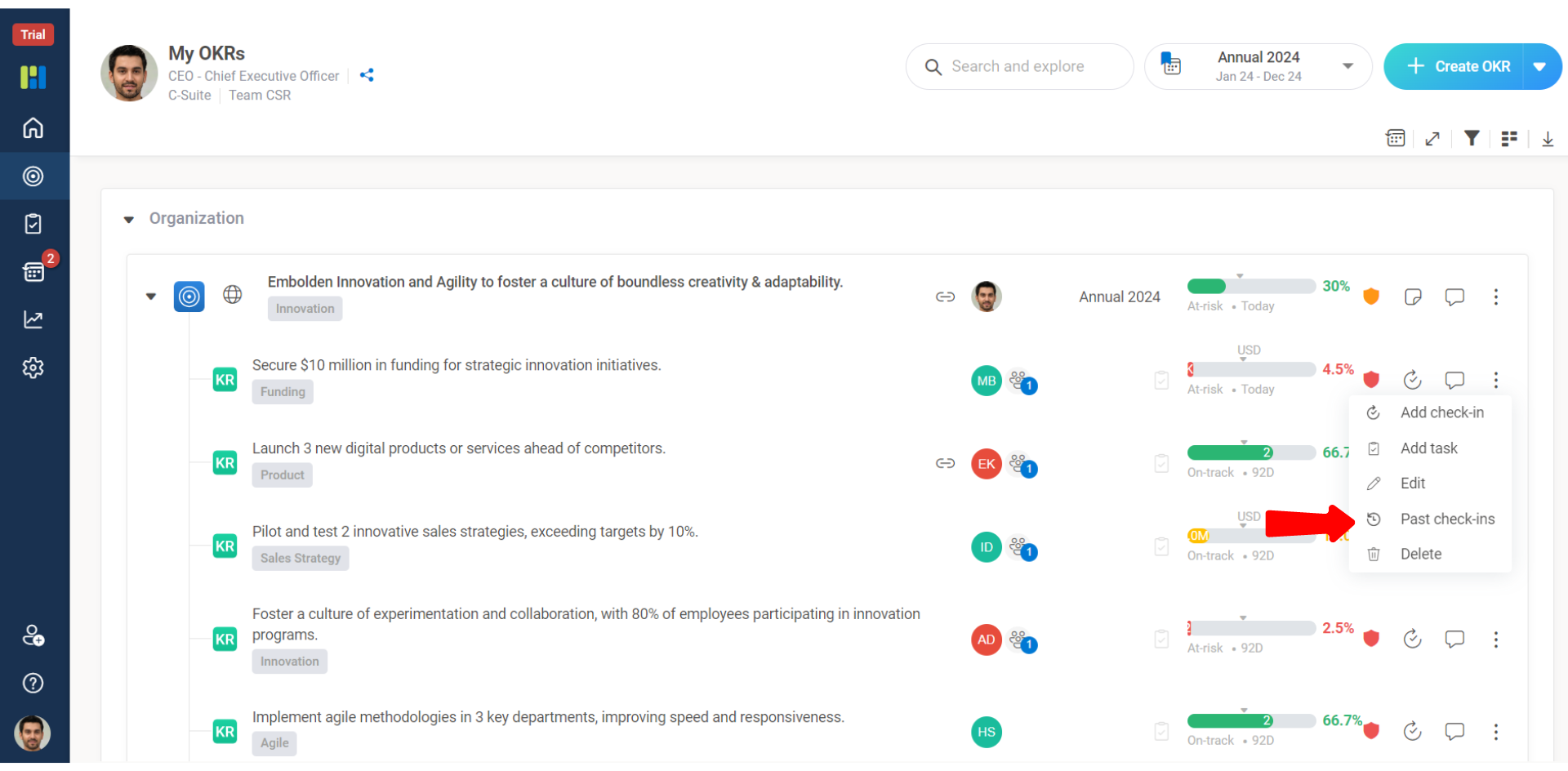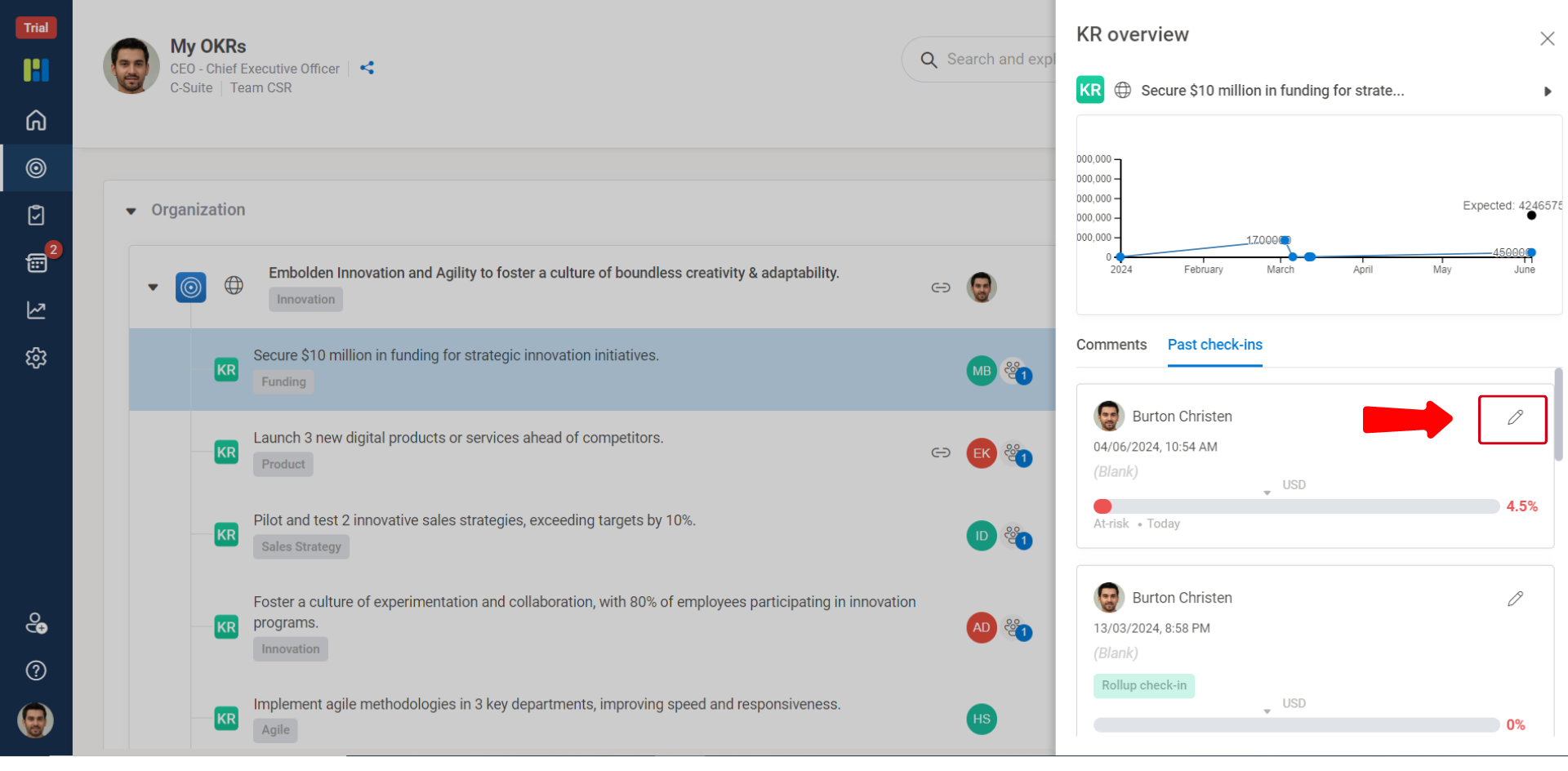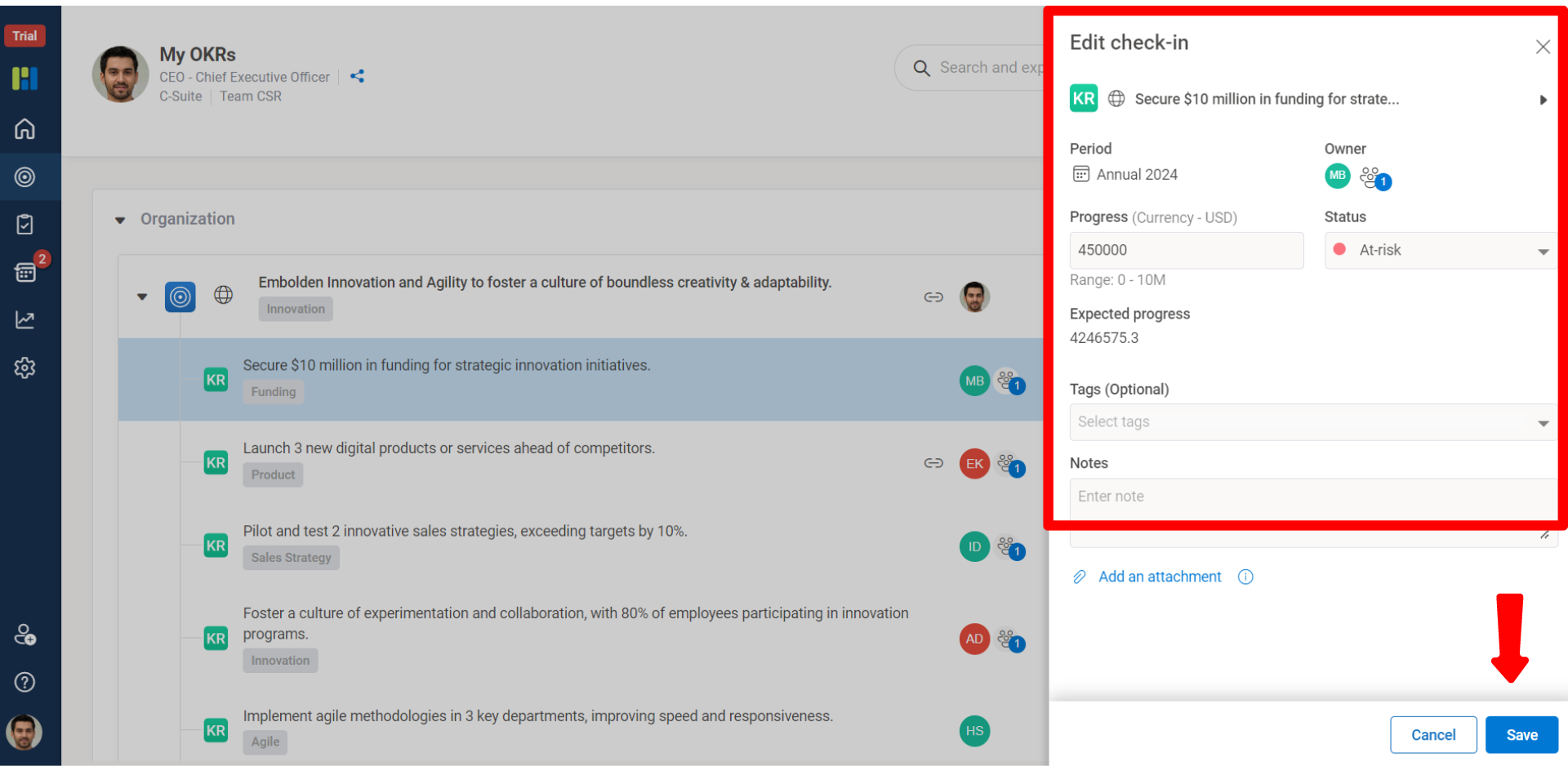- Product
Product Overview
Deep AI
Define, execute, evaluate and plan your OKR journey
OKR Solution
Discover focus, alignment and celebrate success
Performance Management System
Manage, Evaluate, and Increase Employee Performance
Task Management
Prioritize, plan, and deliver tasks effectively
Join leading organizations relying on Worxmate for efficient OKR management and success
Personas
CHRO
Optimize HR functions with our AI-driven performance management
CEO
Explore strategic leadership insights and best practices for CEOs
Strategy Head
Drive strategic excellence that fuels innovation & success
Product Head / CPO
Empower product leadership with goal alignment
Marketing Head
Empower Your Marketing Teams to Drive Growth, ROI, and Brand Impact
Sales Head
Maximize sales performance by data-driven decision making
L&D Head
Empower L&D Teams to drive growth and employee success
- OKR Consulting
- Pricing
- About Us
- Resources
- Contact Us