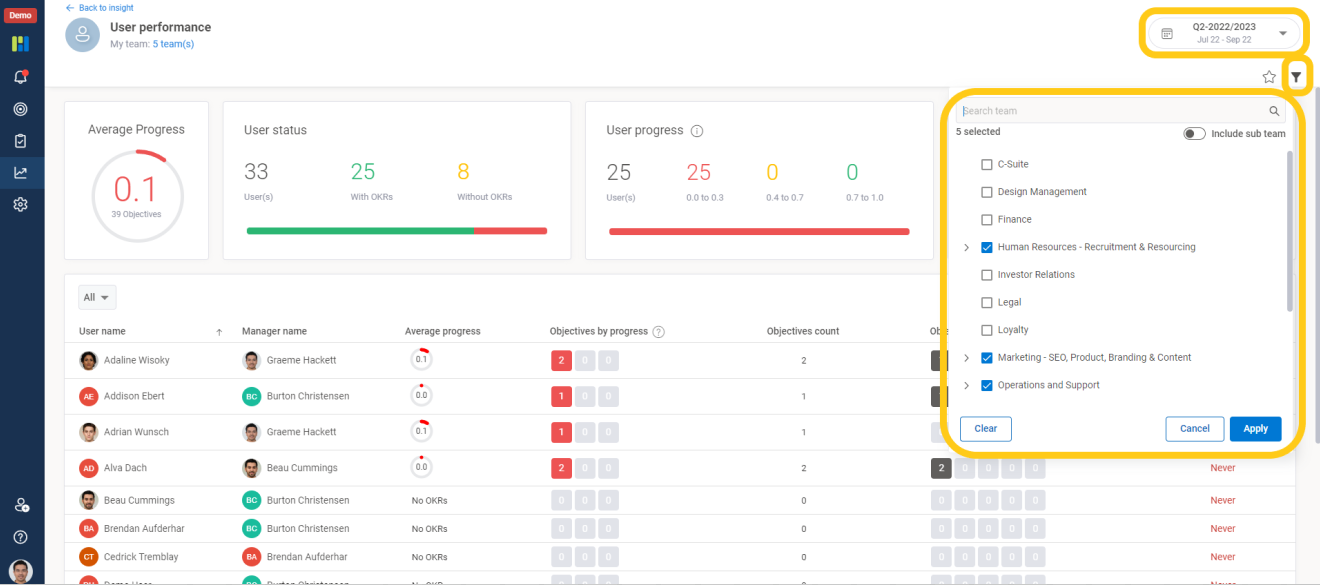Help center > Frequently Asked Questions > Reports and Dashboards > How to check for Users in Insights?
How to check for Users in Insights?
Insight, Team insight
Individual Insights shows insights on people with individual OKRs only.
The top row of the insights shows summary level information. The Grid view shows the insights for users where you will see detail like:
1. User name – you can navigate to team OKRs by clicking team name
2. Objective by progress – this column will provide count of objectives by score. On hove you can see a range of score. You can also navigate to OKRs by clicking objective count tile.
3. Objective by status – this column will provide count of objectives by status; you can find more detail on how objective progress being calculate in help section. On hover you can see objective status.
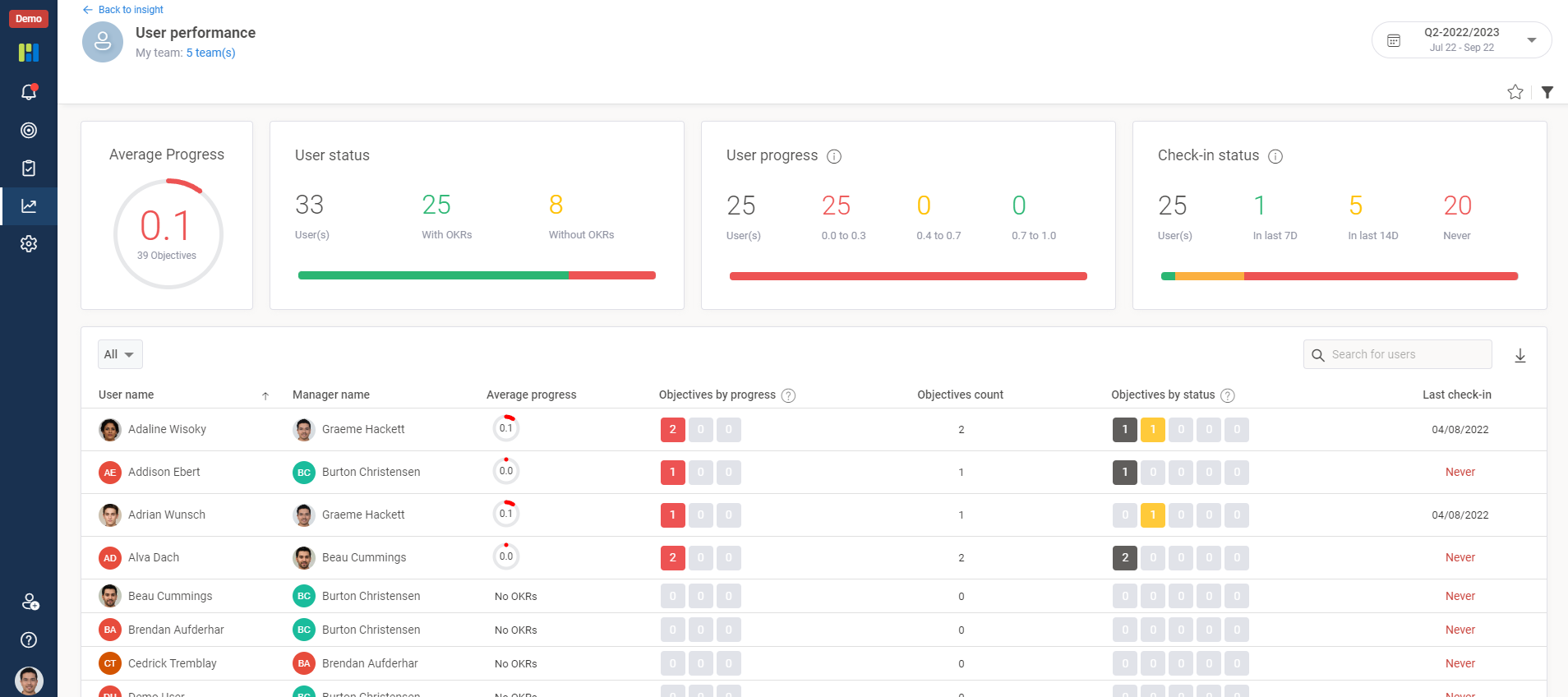
2. The Grid view at the bottom section has an additional set of filters to help drilldown further. If you want to see which users don’t have OKRs. Just select “without OKRs” and you will see just those users without OKRs listed below.
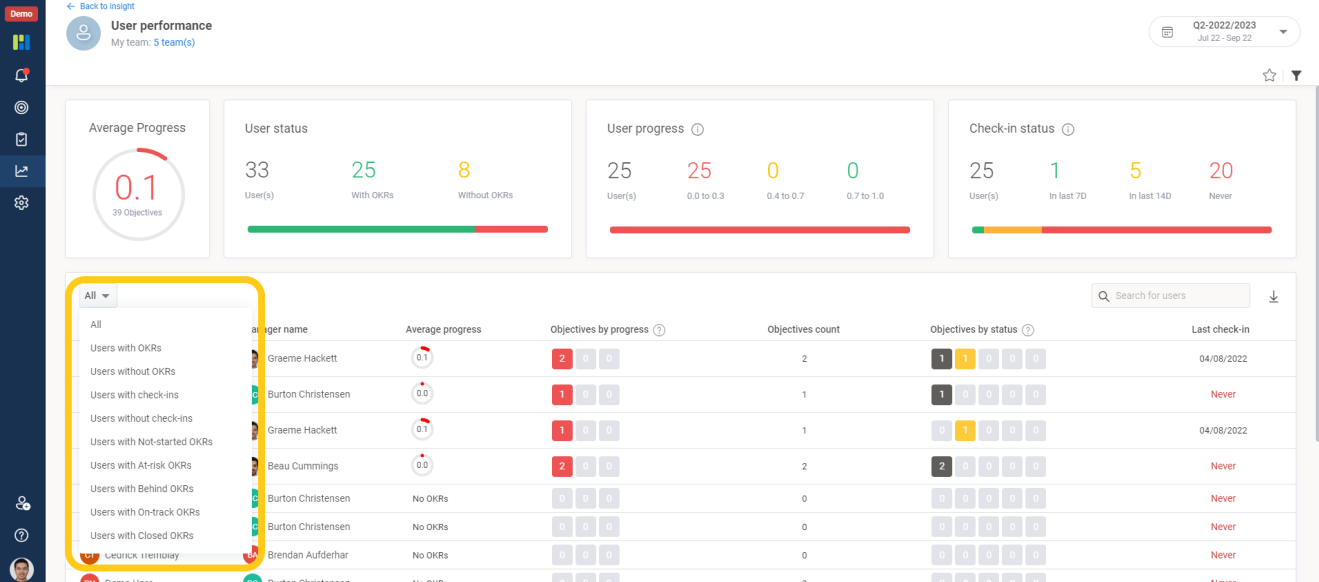
3.The filter for the insights view is at top right of the screen where you can select the time period and the team/teams for the members of those teams to be displayed.