MS Planner Integrations
Introduction:
The integration of Microsoft Planner with Worxmate provides a seamless solution for managing customer service operations while aligning them with your business objectives. With Microsoft Planner’s robust features, such as Knowledge Base Management, Document Management, Communication Management, and Client History, combined with Worxmate’s capabilities, you can streamline client interactions, enhance team productivity, and deliver exceptional customer experiences.
By connecting Microsoft Planner with Worxmate, you can:
- Optimize client interactions through automated processes and streamlined workflows.
- Track and manage customer support metrics to align with business goals.
- Enhance collaboration between service teams and other departments.
- Generate detailed insights combining customer service s with strategic objectives.
This document is divided into two sections:
- Authentication
- Auto Check-In
1. Authentication
Configuring Microsoft Planner Integration in Worxmate :
- Log in to your Worxmate account
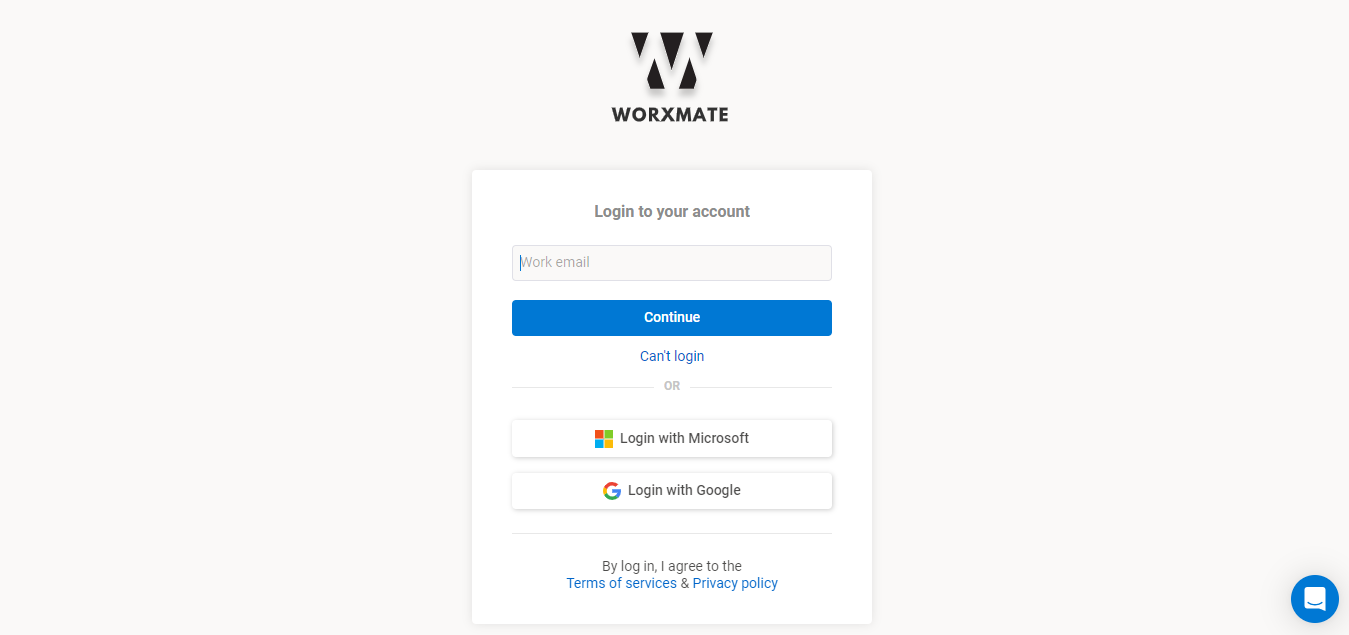
- Navigate to the main menu and select “Settings”
- In the Settings menu, locate the “Integrations” section
- Find and click on the Microsoft Planner integration option
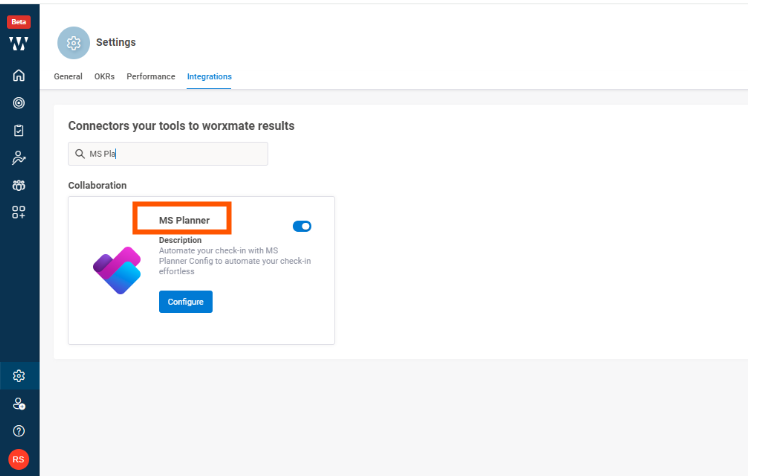
Adding the Connection:
- Click on the “Configure” button for Microsoft Planner
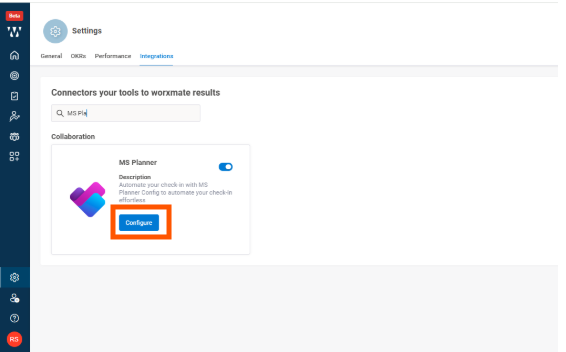
- You will be prompted to log in to your Microsoft consent box
- Once authenticated, you should see a confirmation message
- Accept it to access the account.
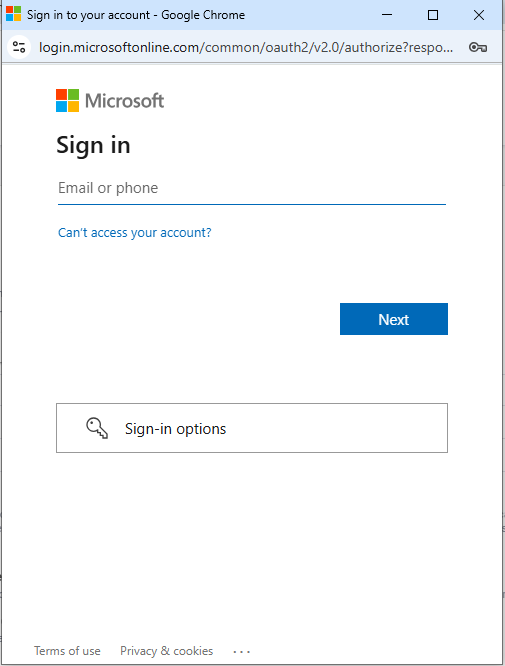
Once you allow the prompt, you will be redirected to the Worxmate application, where you will see that your connection has been successfully added.
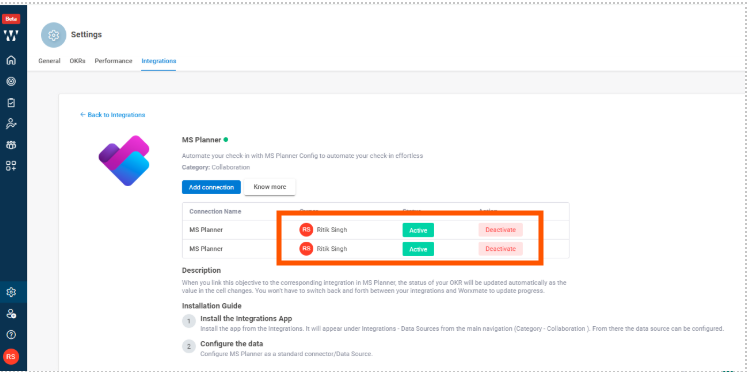
Go to OKR section and Add Objective and Key Result
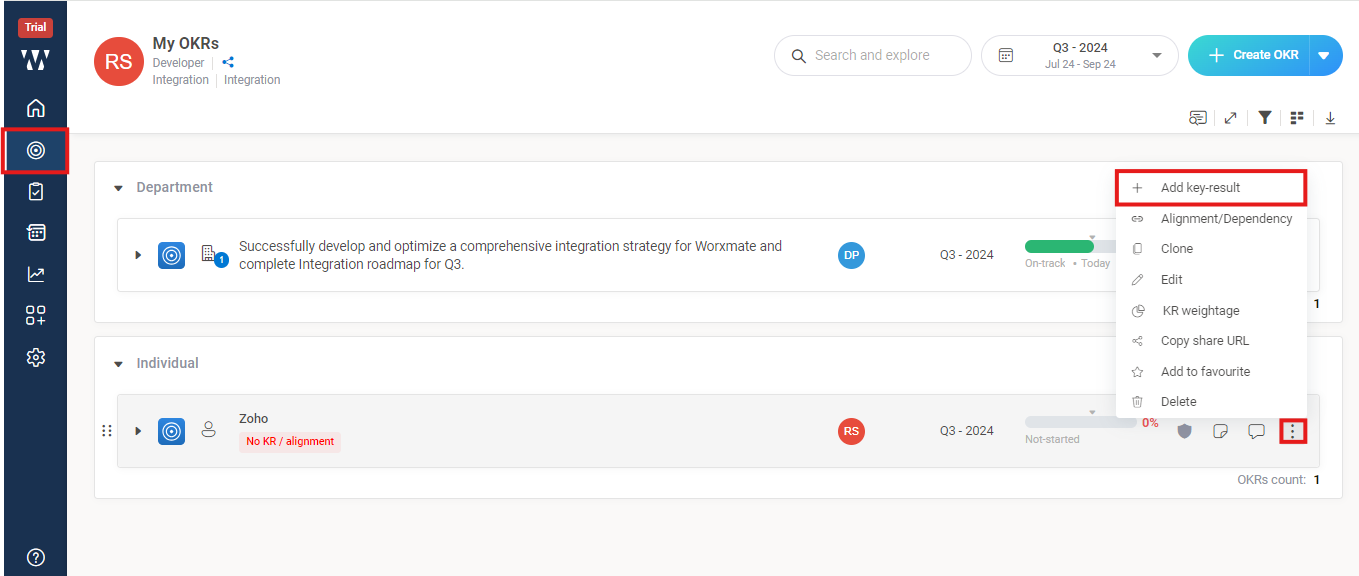
2. Auto-Check-in
Now from Auto check in select Microsoft Planner
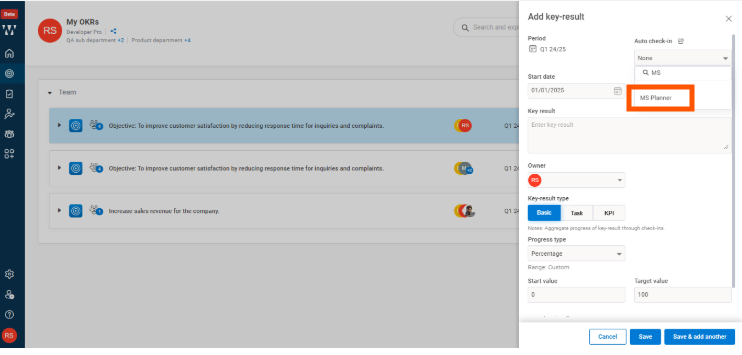
Now, select your workspace, retrieve the desired value, check the box labeled “Check-in with current value,” and click “Save
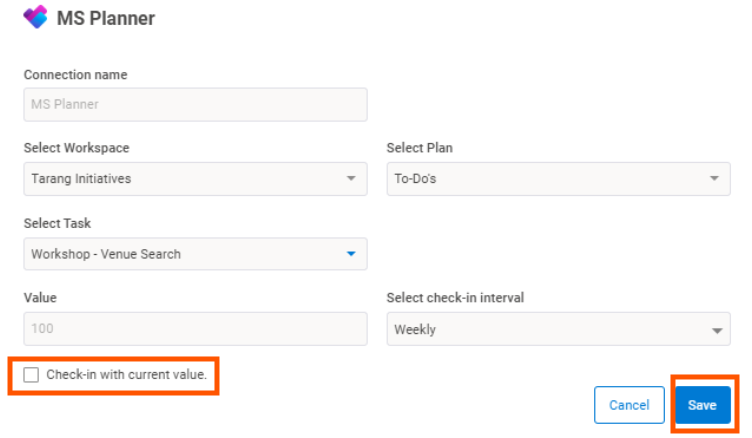
Now you can view your check-in on the Key Result

