Zoho Analytics Integrations
Introduction
- The integration of Zoho Analytics with Worxmate enables a seamless way to manage customer service operations while aligning them with your business objectives. By leveraging Zoho Analytics’ powerful features—such as Knowledge Base Management, Document Management, Communication Management, and Client History—alongside Worxmate’s capabilities, you can:
- ✔ Optimize client interactions with automated processes and streamlined workflows.
- ✔ Track and manage customer support metrics to ensure alignment with business goals.
- ✔ Enhance collaboration between service teams and other departments.
- ✔ Generate insightful reports that connect customer service performance with strategic objectives.
- This guide is divided into two sections:
- 1️⃣ Authentication
- 2️⃣ Auto Check-In
Configuring Zoho Analytics Integration in Worxmate
Step 1: Authentication
- Log in to your Worxmate
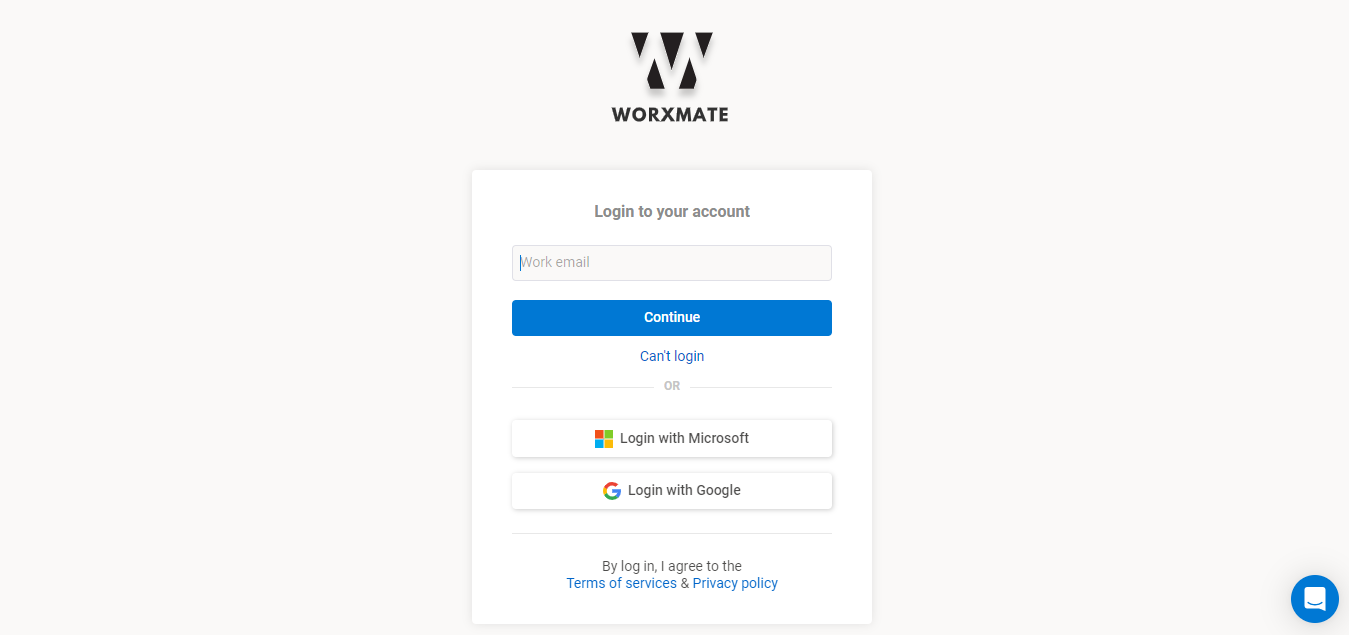
- Navigate to the Settings
- Locate the Integrations section and select Zoho Analytics.
- Click on “Configure” to begin the setup.
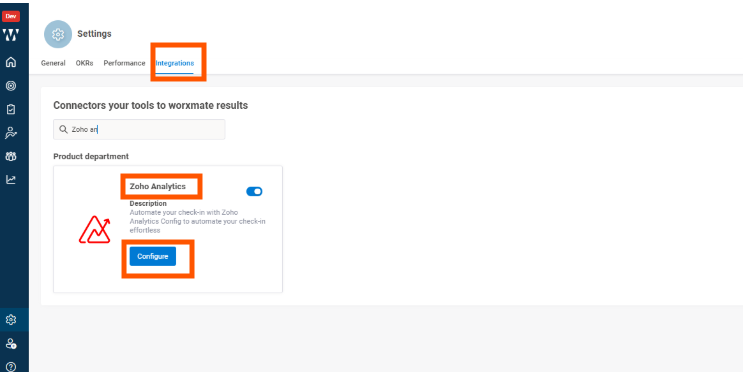
Step 2: Connecting Zoho Analytics
- Click the “Configure”
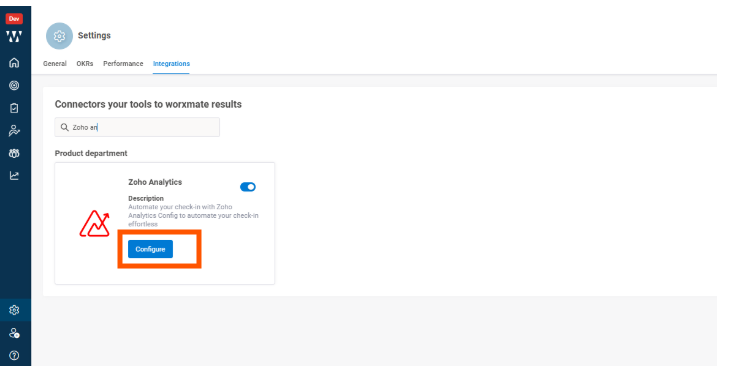
- Log in to your Zoho Analytics account when prompted.
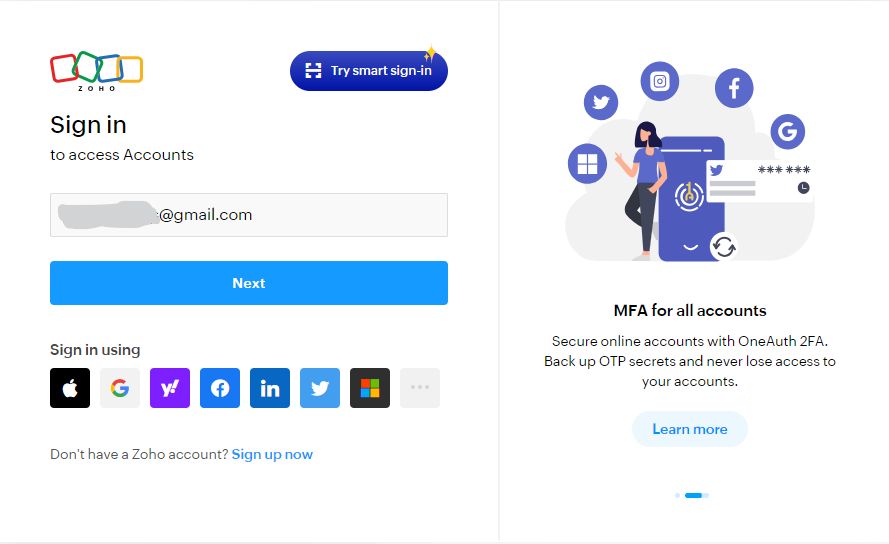
Note: If you don’t have a Zoho Analytics account, you’ll be redirected to the signup page to create one.
- Once authenticated, you will receive a confirmation message indicating successful integration.
Accept it to access the account.
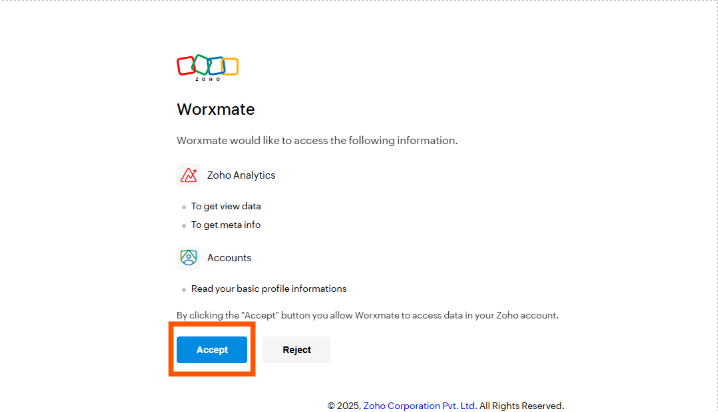
- Once you allow the prompt, you will be redirected to the Worxmate application, where you will see that your connection has been successfully added.
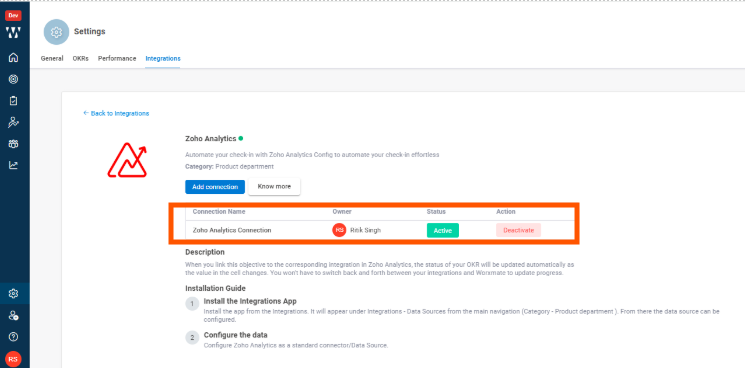
- Go to OKR section and Add Objective and Key Result
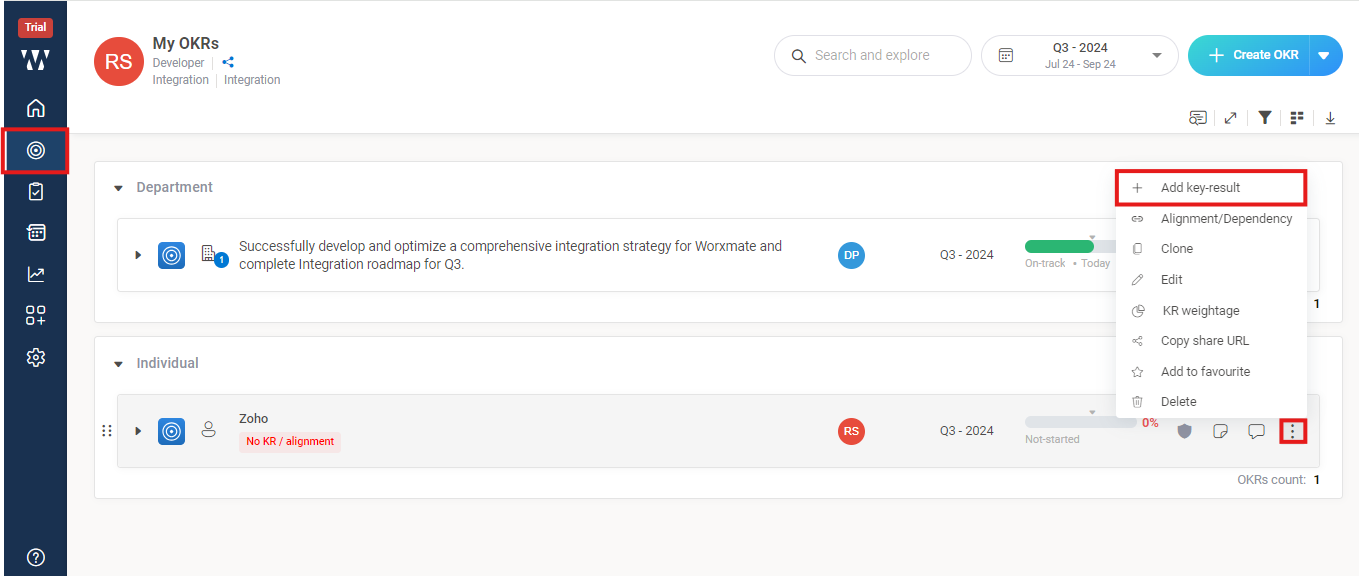
Auto-Check-in
1.Navigate to the Auto Check-In section in Worxmate.
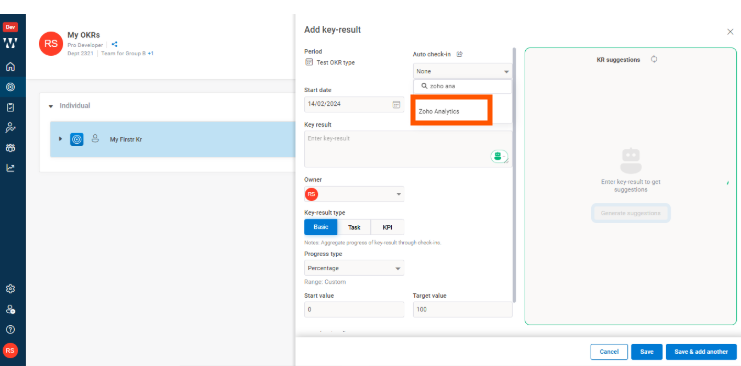
2.Now, select your workspace, retrieve the desired value, check the box labeled “Check-in with current value,” and click “Save
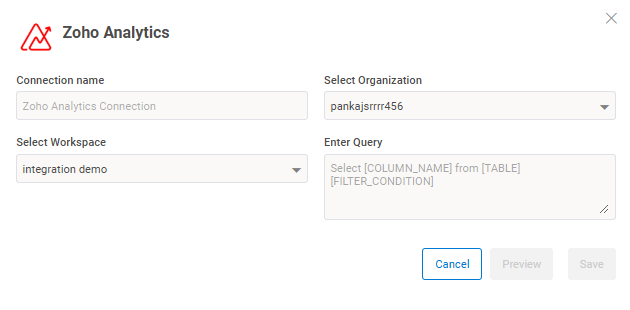
Now you can view your check-in on the Key Result

Your Zoho Analytics integration with Worxmate is now successfully configured, allowing you to streamline reporting, enhance productivity, and align customer service operations with business goals.
