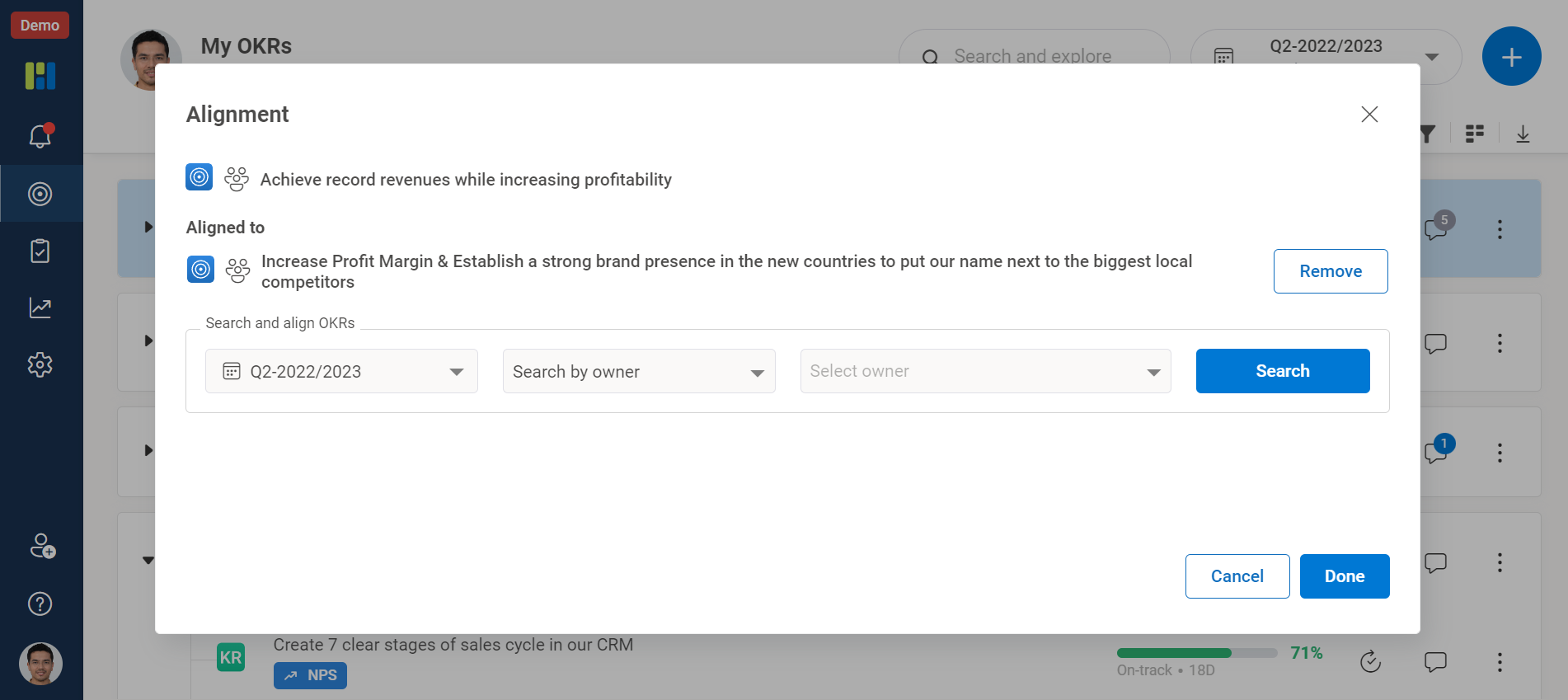Help Center > Frequently Asked Questions > Working with OKRs > How Can I add or edit an alignment?
How Can I add or edit an alignment?
Working with Objective, Aligning an Objective/Key result
To add or edit alignments you just need to login into the witsmate and :
Click the OKRs icon on the vertical menu bar select the objective to overview its progression.
To view alignments click on the Chain link icon denoting alignment on the aligned OKRs.
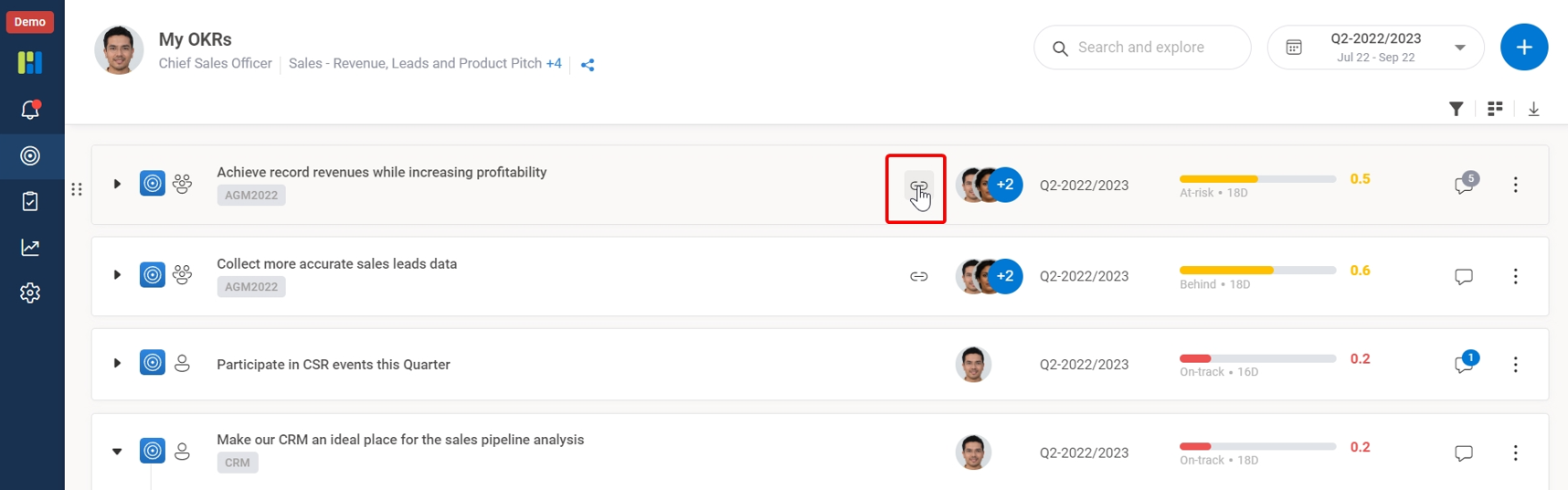
To add/edit an alignment click on the three vertical dots ahead of the comment icon of the selected Objective.
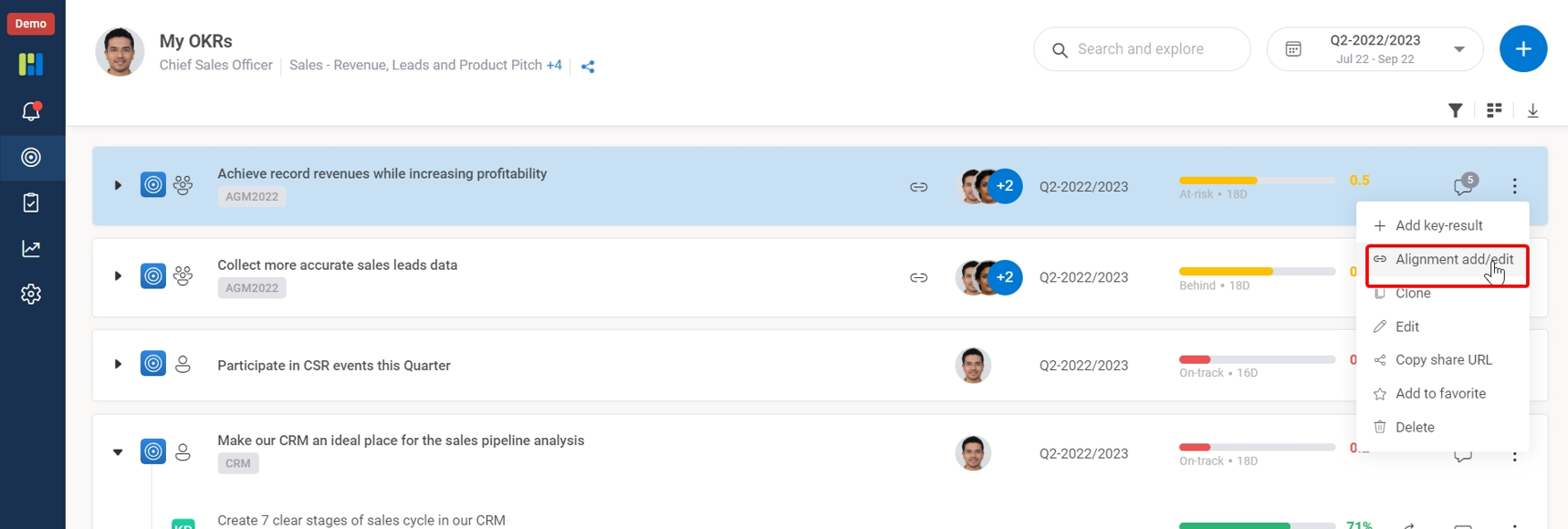
Click Alignment add/edit tab to view/remove existing alignment or add a new alignment.
You can search for the OKR period and select search by owner or team from drop box.
Enter the name of the owner or Team and hit search button to view there OKRs to align with.
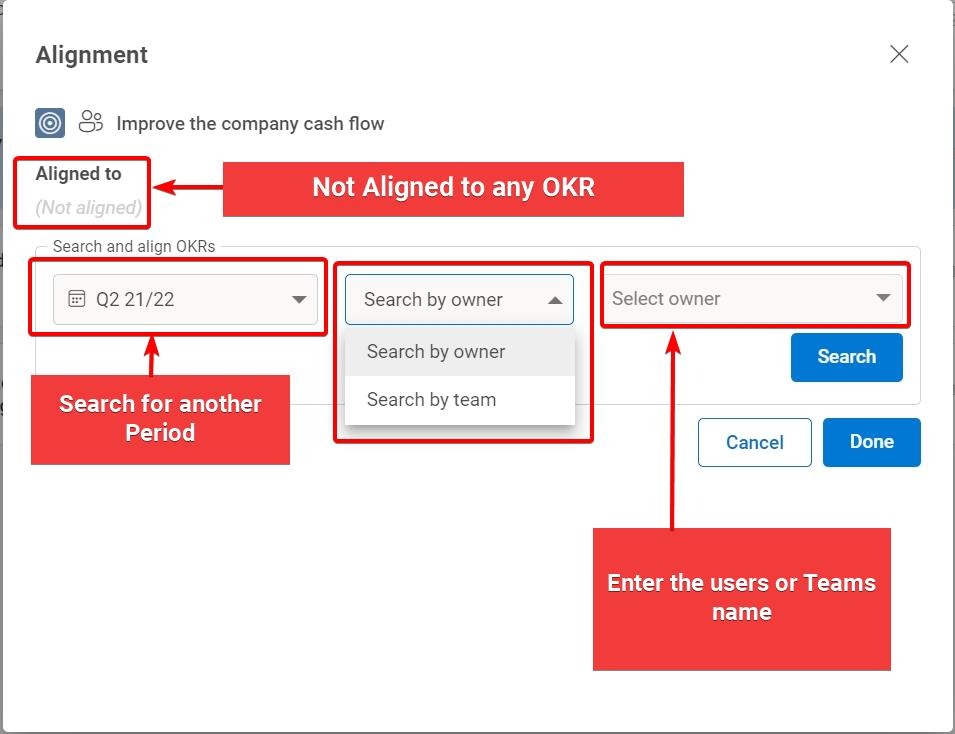
Select the OKR by placing your cursor and hit align button and click the Done button to save the alignment.
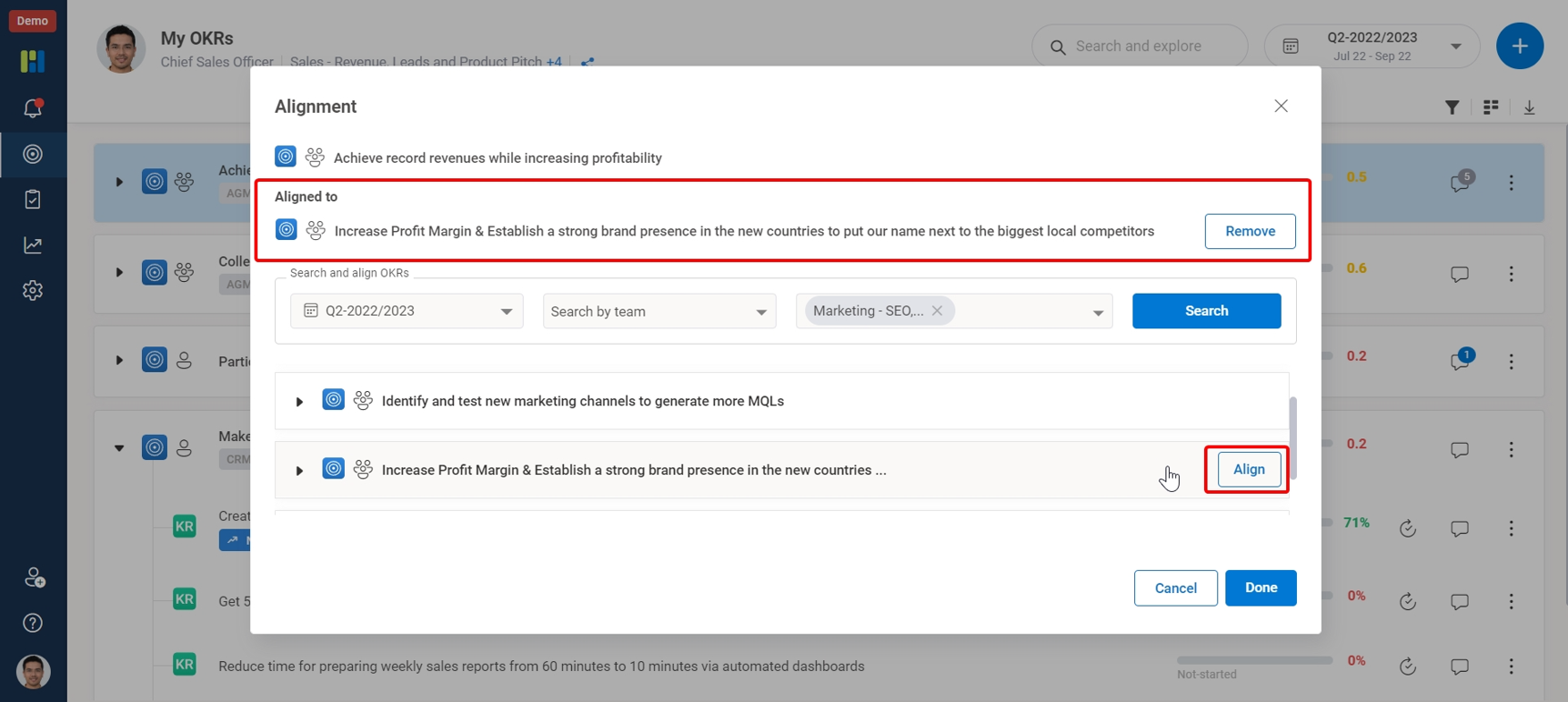
You can go back to the My OKRs page to view the alignment by a click on the alignment icon.
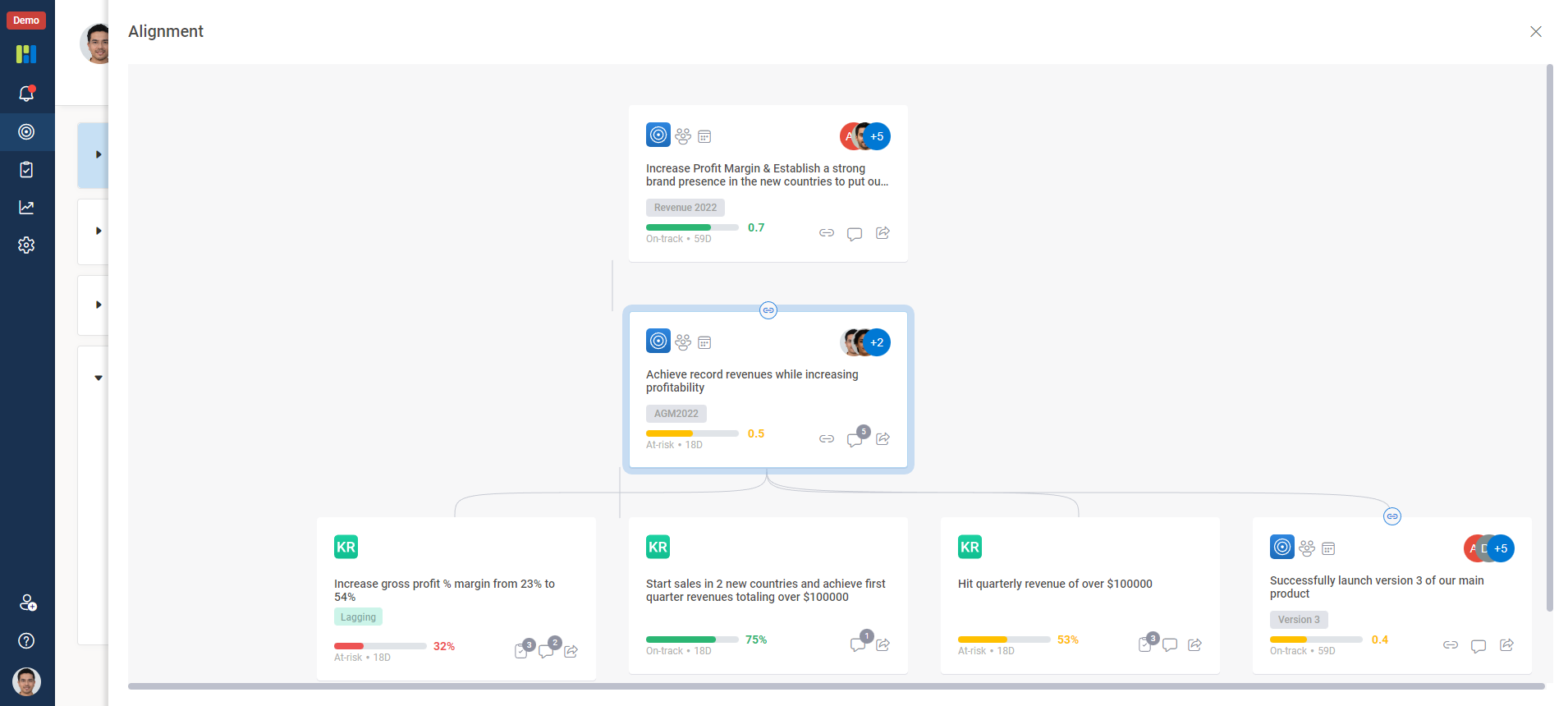
Similarly you can click Alignment add/edit and remove the existing Alignment.